User Tools
Sidebar
Table of Contents
Installation
The installation is different for the FREE and PRO version. Make sure you use the use the correct chapter of the help.
System Requirements
- Windows 10 or later, Windows Server 2019 or later
- Current Intel® Core i5, i7 or i9 CPU or comparable processor
- At least 4GB memory
- At least 150MB hard disk space
- .NET Framework 4.8 or later
Client Program (FREE)
Reitec.PMM requires some prerequisites for execution, these are possibly installed in a first step. Depending on the installed prerequisite, a restart may be required. For more information, see Client Program (PRO).
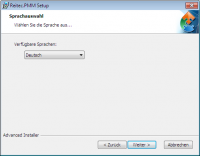 Select the language in which you want to use Reitec.PMM. Click “Next” to continue with the installation.
Select the language in which you want to use Reitec.PMM. Click “Next” to continue with the installation.
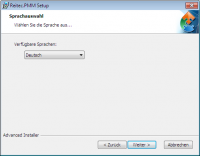 Select an installation folder and click “Next” to proceed with the installation.
Select an installation folder and click “Next” to proceed with the installation.
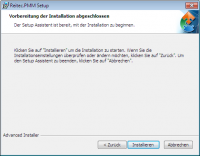 Click “Install” to start the installation of the program.
Click “Install” to start the installation of the program.
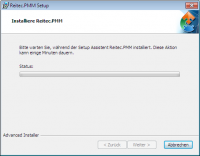 Reitec.PMM is installed. Wait until the installation is complete.
Reitec.PMM is installed. Wait until the installation is complete.
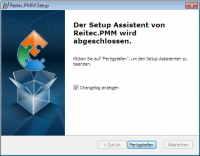 The installation is complete. Click “Finish” to exit the installation wizard.
The installation is complete. Click “Finish” to exit the installation wizard.
Client Program (PRO)
An installation of the PRO version includes up to 3 parts:
- Installation Microsoft ® SQL-Server: Reitec.PMM (PRO) can be run with an Access database or a Microsoft SQL-Server database, if you are using the SQL-Server you need to install it before you install the client program. For instructions of installing the SQL-Server, see: Database Microsoft SQL-Server Express.
- Installation Reitec.LicenseService: The Pro version of Reitec.PMM requires an active Reitec.LicenseService to retrieve a license (only network licensing). The license service can be installed locally as part of the client installation or, alternatively, separately on a central server. For instructions on installing the Reitec.LicenseService on a central server, see: Reitec.LicenseService
- Installation Client Program: The client installation includes the actual program and must be installed on every computer on which Reitec.PMM is to be used. As part of the installation, the Reitec.LicenseService can also be installed and the SQL-Server database can be initialized. Please refer to the following section for installation instructions.
1. Prerequisites
Reitec.PMM requires some prerequisites for execution, these are possibly installed in a first step. Depending on the installed prerequisite, a restart may be required.
The prerequisites are:
- MDAC Version 2.7
- Windows Installer 3.1 or higher
- .NET Framework 4.8
2. Main Program
 Select the language in which you want to use Reitec.PMM. Click “Next” to continue with the installation.
Select the language in which you want to use Reitec.PMM. Click “Next” to continue with the installation.
 Determine whether you want to install the license service locally or use an already installed one. Click “Next” to continue with the installation.
Determine whether you want to install the license service locally or use an already installed one. Click “Next” to continue with the installation.
 Select the database you want use. Please note that when using an SQL-Server, it must already be installed. Click “Next” to continue with the installation.
Select the database you want use. Please note that when using an SQL-Server, it must already be installed. Click “Next” to continue with the installation.
 Select an installation folder and click “Next” to proceed with the installation.
Select an installation folder and click “Next” to proceed with the installation.
 Click “Install” to start the installation of the program.
Click “Install” to start the installation of the program.
 Reitec.PMM is installed. Wait until the installation is complete.
Reitec.PMM is installed. Wait until the installation is complete.
 The installation is complete. Click “Finish” to exit the installation wizard.
The installation is complete. Click “Finish” to exit the installation wizard.
3. Silent Installation
The Reitec.PMM Client can also be installed as a silent installation. For this purpose, the necessary information, such as, for example, the “database name” must be provided as parameters.
Example:
Reitec.PMM.Pro_1.3.4.0.exe /quiet DBSERVER=“pmmserver”
The following installation parameters are available:
| Name | Description |
|---|---|
| DBAUTHTYPE | Database authentication method. WINDOWSAUTH, SQLSERVERAUTH |
| DBDATABASE | Name of the SQL-Server database |
| DBPASSWORD | Password of the DB-User using SQL-Server-Authentification. |
| DBSERVER | Name of the database server. |
| DBTYPE | Used database backend. ACCESS, SQLSERVER |
| DBUSER | Name of the DB-User using SQL-SERVER-Authentification. |
| LICMETHOD | Used licensing method. SINGLE, NETWORK, CLOUD |
| LICSERVER | Name of the license method. |
| DBCONNECTIONSTRING | Connection string to database server: “Uid={dbusername};Pwd={password};” |
| EDITION | Installed edition. PRO, FREE |
2. Required components, e.g. the .NET Framework can not be installed silent. These must be installed in advance using the appropriate installation routines of the manufacturers. For the necessary prerequisites see above.
Uninstalling using the command line:
C:\Test\Reitec.PMM.Pro.exe /x // /qn
Database Microsoft SQL-Server Express
Reitec.PMM can also be installed on an existing SQL-Server by simply running the client setup of the PRO version. In this case the database schema will be automatically initalized during the setup.
1. Download
Microsoft SQL Server Express 2012 is available free of charge in the Microsoft Download Center
We recommend the variant with tools.
2. Main Program
 Click “New Stand-Alone SQL-Server Installation ….” to start the installation.
Click “New Stand-Alone SQL-Server Installation ….” to start the installation.
 Accept the license conditions and activate the checkbox for transmission of usage data. Click “Next” to continue with the installation.
Accept the license conditions and activate the checkbox for transmission of usage data. Click “Next” to continue with the installation.
 Download and install all available updates. Click “Next” to continue with the installation.
Download and install all available updates. Click “Next” to continue with the installation.
 Select the features to be installed (Database Engine Services / Management Tools Simple) and the installation path. Click “Next” to continue with the installation.
Select the features to be installed (Database Engine Services / Management Tools Simple) and the installation path. Click “Next” to continue with the installation.
 Now defined the instance. We recommend using a default instance, but you can also use Reitec.PMM in conjunction with a named instance. Click “Next” to continue with the installation.
Now defined the instance. We recommend using a default instance, but you can also use Reitec.PMM in conjunction with a named instance. Click “Next” to continue with the installation.
 Enable the SQL-Server Database Engine and SQL-Server Browser services, and set the startup type to “Automatic”. Click “Next” to continue with the installation.
Enable the SQL-Server Database Engine and SQL-Server Browser services, and set the startup type to “Automatic”. Click “Next” to continue with the installation.
 Enable the desired authentication method. You get the maximum flexibility in “Mixed mode”. Click “Next” to continue with the installation.
Enable the desired authentication method. You get the maximum flexibility in “Mixed mode”. Click “Next” to continue with the installation.
 Enable error reporting if desired. Click “Next” to continue with the installation.
Enable error reporting if desired. Click “Next” to continue with the installation.
AutomationServer Plugin
A special PMM plugin is available for the Reitec.AutomationServer. This plug-in can automatically send e-mail notifications.
To install the plugin please proceed as follows:
- Install Reitec.AutomationServer
- Copy the plugin assemblies to the program directory of the Reitec.AutomationServer
- Customize the pmmplugin.settings file
pmmplugin.settings - File
In this settings file, the general settings for the PMM plug-in are set.
| Name | Value | Note |
|---|---|---|
| DatabaseSystem | ACCESS; SQLSERVER | In the case of ACCESS, only the DatabasePath has to be specified. |
| DatabaseServer | SQ2014 | Name of the SQL-Server. In case of a named instance the instance name must be definied too. (Only SQLSERVER) |
| DatabasePath | C:\database.mdb | Full path to the database file. (Only ACCESS) |
| DatabaseCatalog | Reitec.PMM | Database Name (Only SQLSERVER) |
| DatabaseUser | sa | Database User (Only SQLSERVER with SQLAUTH) |
| DatabasePassword | sdf34lkjsfn234 | Encrypted Password (Only SQLSERVER with SQLAUTH) |
| DatabaseProvider | SQLOLEDB.1 | Database provider (Only SQLSERVER) |
| DatabaseSecurity | WINDOWSAUTH; SQLAUTH | SQL-Server or Windows-Authentification (Only SQLSERVER) |
| EnableConnectivityCheck | true; false | Activates connectivity check by Ping |
| KeepConnectionAlive | true; false | Database connection will be alive all the time (Default: false) |
| LicenseMode | CLOUD; LOCAL; NETWORK | Licensing method |
| LicenseNumber | abc123DEF45 | Cloud-License-Number (Only with CLOUD licensing method) |
| WebServiceURL | https://license… | The url of the web service for cloud licensing |
| LicenseServer | LICSERVER | Name of the license server. |
| LicensePort | 8081 | Port of the license server. |
| ConnectionTimeOut | 30 | TimeOut in seconds for connecting with the license server. |
| ReportPath | C:\Reports\Mail | Directory with the HTML mail report templates. |
| MailServerName | MAILSERVER | Name of the mail server via which the e-mails are sent. |
| MailServerPort | 25 | Port of the mail server. |
| MailUser | username | Username to log on to the mail server. |
| MailPassword | 123456 | Encrypted password of the mail server user. |
| MailSSL | True, False | Use SSL to connect to the mail server. |
| MailAuthenticate | True, False | Use authentication or send anonymous. |
| MailDomain | domain.com | Optional: Specify the mail domain. |